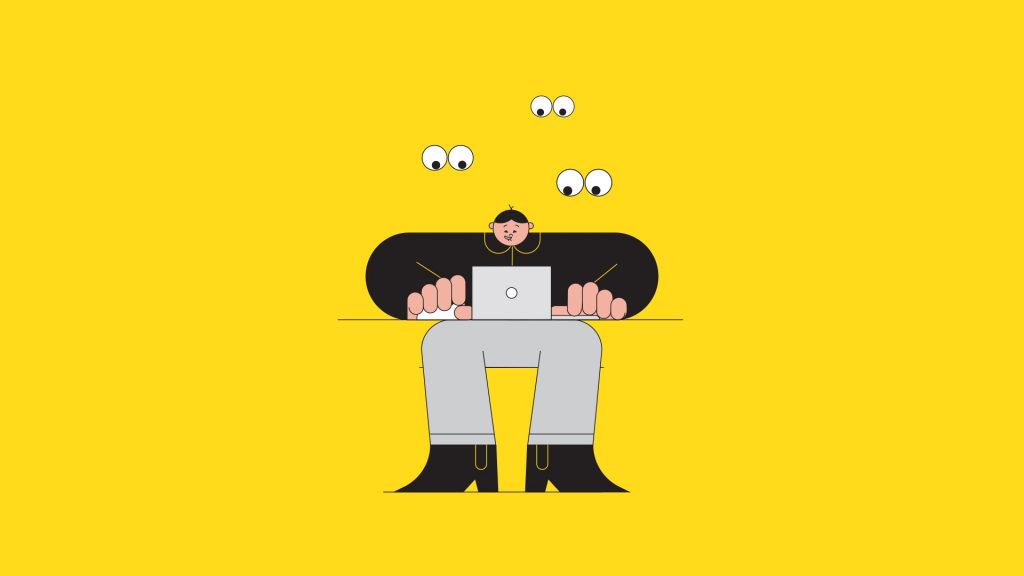Marketing Data Sharing Rules are what determine which records should sync to Pardot from Salesforce. Use these rules to restrict which data is sent to Pardot, perfect for organisations who want only a subset of their Salesforce Leads or Contacts to exist in Pardot, or who want to route records to specific Pardot Business Units.
Fortunately, Pardot Admins can build these Marketing Data Sharing Rules using ‘point-and-click’, and are much more appealing than the trickier Salesforce Connector user permissions (field-level security, sharing rules etc.) that were previously the way to go. Yes, now in one place, you can see the record criteria that are allowed to sync!
Marketing Data Sharing is available in the Pardot Lightning app for Advanced and Premium Pardot editions. Your Pardot instance also needs to be using the V2 Connector. The V2 Connector is the default for any Pardot accounts purchased after February 2019, but if you purchased before then you can learn how to upgrade your connector here.
How does Marketing Data Sharing work?
Marketing Data Sharing relies on one rule per object and objects that match the rule’s criteria sync to Pardot. For example, say your Leads and Contacts have a checkbox field called “Product Interest”. If “Product Interest” is checked (true) the Lead or Contact is eligible to sync to Pardot. If the “Product Interest” field is unchecked (false) the Lead or Contact is ineligible to sync to Pardot. If an existing Pardot Prospect’s “Product Interest” field changes from checked to unchecked, they will be archived.
How To Setup Pardot Marketing Data Sharing
When you are ready to turn on Marketing Data Sharing rules, open Pardot in the Lightning App (you cannot set this up in classic)
- In the Lightning app, select Pardot Settings, and then Connectors. Click
 next to the Salesforce connector, and select Edit Settings. Select Marketing Data Sharing.
next to the Salesforce connector, and select Edit Settings. Select Marketing Data Sharing. - Open a rule for editing.
- Configure the rule.
- Each object can have only one rule. Each rule can be based on one Salesforce field and uses the equals operator.
- Rules can be based only on Salesforce fields that aren’t mapped to a Pardot field. The field must belong to the rule’s object and the connector user must have read and edit access to it. If needed, change the field-level security to give the connector user access to the field.
- The Default setting for an object uses the connector user’s permissions to control which records sync. When you create a rule for an object, rule, both the rule and the connector user’s permissions control which records sync.
- Save the rule.When an object has a rule, the details appear in the Criteria column on the Marketing Data Sharing tab.
Step by step screenshots given below:In the Lightning app, select Pardot Settings, and then Connectors. Click  next to the Salesforce connector, and select Edit Settings. Select Marketing Data Sharing.Open a rule for editing.
next to the Salesforce connector, and select Edit Settings. Select Marketing Data Sharing.Open a rule for editing.
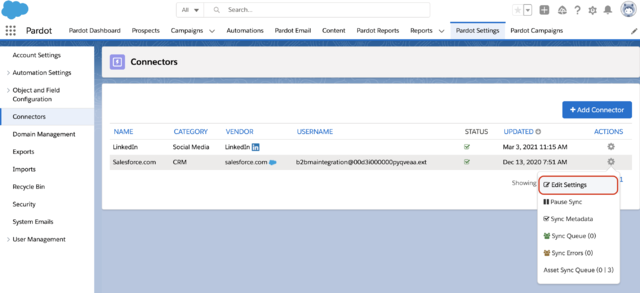
Configure the rule.
- Each object can have only one rule. Each rule can be based on one Salesforce field and uses the equals operator.Rules can be based only on Salesforce fields that aren’t mapped to a Pardot field. The field must belong to the rule’s object and the connector user must have read and edit access to it. If needed, change the field-level security to give the connector user access to the field.The Default setting for an object uses the connector user’s permissions to control which records sync. When you create a rule for an object, rule, both the rule and the connector user’s permissions control which records sync.
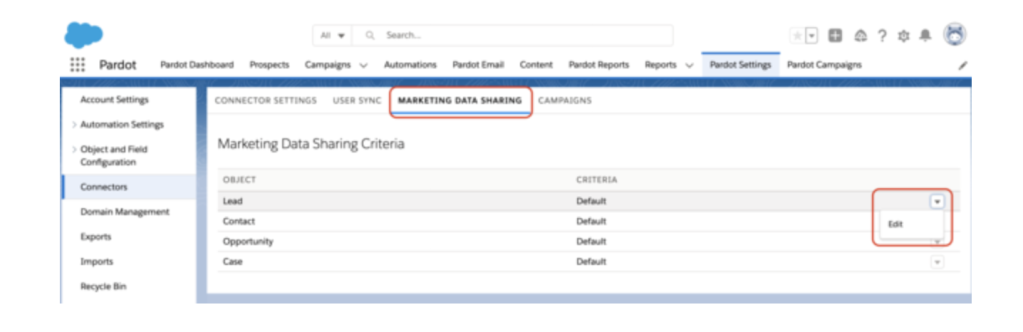
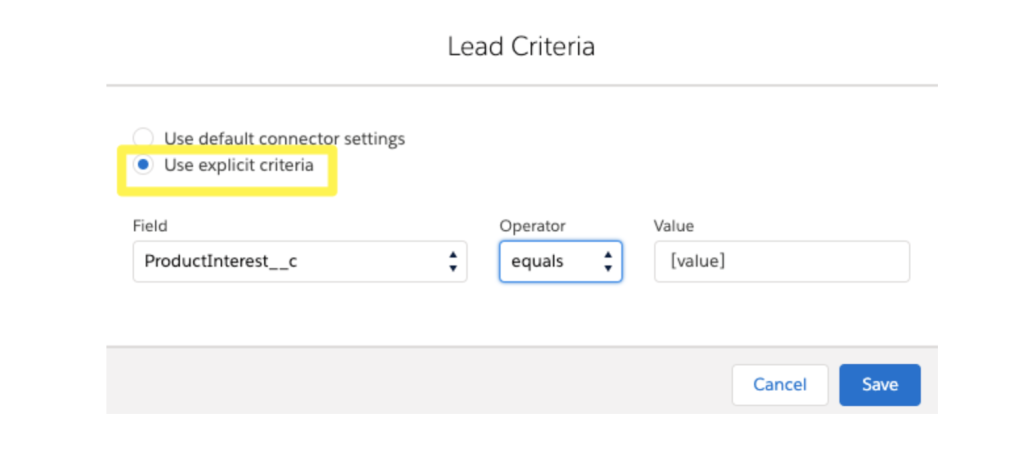
Considerations When Using Marketing Data Sharing Rules
There are considerations you need to take into account when planning and building Marketing Data Sharing Rules, including some limitations.
One rule:
You can only create one rule per object, for example, region is ‘EMEA’.
Salesforce fields:
Rule criteria must be Salesforce fields (and be editable)
What if there are no rules?
If we don’t define a rule for an object, for example opportunities, then the connector will fallback on the connector user’s object level permissions (defined by their profile, and extended by permission sets if necessary).
Leads and contacts:
If you create a rule for leads or contacts, the criteria used in that rule must be applied to both objects. The criteria used in a rule to define lead sync will be applied to contacts too, and vice versa: the criteria used in a rule to define contact sync will be applied to leads too.
Multiple Pardot Business Units:
If you create a rule referencing leads/contacts for one business unit, all other Pardot BUs must have a Marketing Data Sharing Rule for lead/contacts too.
Records no longer matching criteria:
If a field update on a syncing record means that it no longer matches the criteria in your rule, Pardot will automatically send that prospect record to the Pardot recycle bin. For example, if a rule is syncing leads with region ‘EMEA’, and a Salesforce user updates the region field to ‘LATAM’, that prospect record will be recycled.
Importing into Pardot:
If importing directly to Pardot, and the newly created prospect records do not match the Marketing Data Sharing Rule criteria, these records will Pardot will automatically send that prospect record to the Pardot recycle bin.
These are the most important considerations – read the full list here.
Conclusion
Marketing Data Sharing is a valuable tool, especially if only a subset of your leads and contacts are marketable and if you are using multiple Pardot Business Units. Please drop your comments if any..