As of Winter ’15 release, Event Log Files has been Generally Available. It contains useful information for assessing organizational usage trends and user behaviour.
However, there is no access through the user interface, you only can access the data through the Force.com SOAP API and REST API, this mean you can write visual force page with apex code for the UI.
Log files are generated asynchronous, one day after an event take place, but this should be good enough to understand your user usage. Log data is read-only, you can’t insert, update, or delete log data. It does NOT count towards org file storage.
You need to purchase User Event Monitoring to get this feature activated in your Production instance, data will stored up to 30 days before they removed, while it is free for Developer edition with data stored for one day only. So, it is good idea to integrate the data to your back-end database for further analysis. Once it enabled, you will see object called EventLogFile from API.
Log Files have 28 event type:
• ApexCallout
• ApexExecution
• ApexSOAP
• ApexTrigger
• API
• Async Report
• Bulk API
• Change Set Operation
• Content Distribution
• Content Document Link
• Content Transfer
• Dashboard
• Document Attachment Downloads
• Login
• Login As
• Logout
• MDAPI Operation
• Multiblock Report
• Package Install
• Report
• Report Export
• REST API
• Salesforce1 Adoption
• Sandbox
• Sites
• Time-Based Workflow
• URI
• Visualforce
Sample SOQL query:
Select Id, EventType, LogDate, LogFile, LogFileContentType from EventLogFile
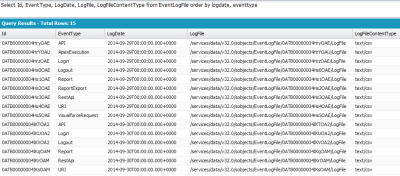
As you can see in query result, it will create a record for each LogDate by EventType. The content is stored in LogFile and you need to read it with code, or you can use REST tool for testing.
How to read the log file?
1. REST Explorer, available for free from AppExchange. Once installed, you need to configure following:
1) Configure Base URL as Custom Setting
* Go to Setup | Develop | Custom Settings | Rest Explorer Configuration | Manage | New.
* Set the name to ‘baseUrl’ and the value to your Salesforce instance, for example ‘https://na1.salesforce.com’.
2) Configure a Remote Site Setting.
* Go to Setup | Security Controls | Remote Site Settings | New Remote Site.
* Set Remote Site Name to the name of your choice, and set Remote Site URL to the same value of the baseUrl above, for example ‘https://na1.salesforce.com’.
Then you can access it through a new tab created REST Explorer. Enter LogFile value from query above to the textbox provided.
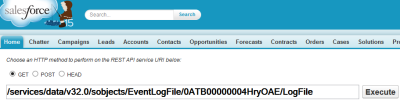
This is the result for API EventType
Raw Response
Sforce-Limit-Info: api-usage=36/15000
Date: Wed, 01 Oct 2014 23:38:12 GMT
Transfer-Encoding: chunked
Expires: Thu, 01 Jan 1970 00:00:00 GMT
Set-Cookie: BrowserId=Ouz260FsTl6kC3LUW7VTQg;Path=/;Domain=.salesforce.com;
Expires=Sun, 30-Nov-2014 23:38:12 GMT
Content-Type: text/csv
"EVENT_TYPE","TIMESTAMP","REQUEST_ID","ORGANIZATION_ID","USER_ID","RUN_TIME","CLIENT_IP","URI","REQUEST_STATUS","API_TYPE","API_VERSION","CLIENT_NAME","METHOD_NAME","ENTITY_NAME","ROWS_PROCESSED","REQUEST_SIZE","RESPONSE_SIZE","QUERY"
"API","20140929223903.454","3tX96QXMYovdpU0CcVVk6-","00DB00000000Vgy","005B0000000ybnD","18","a.b.c.d","/services/data/v32.0/tooling/query/","S","","32.0","devconsole","query","UserPreference","0","","",""
"API","20140929223903.516","3tX96QRNJyk4QU0CcVgkAk","00DB00000000Vgy","005B0000000ybnD","105","a.b.c.d","/services/data/v32.0/tooling/sobjects/User/005B0000000ybnD","S","","32.0","devconsole","retrieve","User","1","","",""
"API","20140929223904.043","3tX96Se_dRhYFSHyqUDgI-","00DB00000000Vgy","005B0000000ybnD","34","a.b.c.d","/services/data/v32.0/tooling/query/","S","","32.0","","query","ApexExecutionOverlayAction","0","","",""
"API","20140929223904.444","3tX96U8AoglYZSHyqU0xdk","00DB00000000Vgy","005B0000000ybnD","38","a.b.c.d","/services/data/v32.0/tooling/query/","S","","32.0","","query","ApexLog","0","","",""
"API","20140929223905.164","3tX96WmjfEhYFhHyqUDgI-","00DB00000000Vgy","005B0000000ybnD","47","a.b.c.d","/services/data/v32.0/tooling/query/","S","","32.0","devconsole","query","IDEWorkspace","1","","",""
"API","20140929223905.441","3tX96Xv75g988xHyqUCmFF","00DB00000000Vgy","005B0000000ybnD","21","a.b.c.d","/services/data/v32.0/tooling/query/","S","","32.0","devconsole","query","TraceFlag","1","","",""
"API","20140929223905.671","3tX96YlO2KdYFhHyqUDgI-","00DB00000000Vgy","005B0000000ybnD","23","a.b.c.d","/services/data/v32.0/tooling/query/","S","","32.0","devconsole","query","MetadataContainer","1","","",""
"API","20140929223906.008","3tX96ZnGj1T88xHyqUCmFF","00DB00000000Vgy","005B0000000ybnD","84","a.b.c.d","/services/data/v32.0/tooling/sobjects/TraceFlag/7tfB00000000J0zIAE","S","","32.0","devconsole","update","TraceFlag","1","","",""
"API","20140929223906.032","3tX96Ywqmkt7BU0CcVFeSk","00DB00000000Vgy","005B0000000ybnD","337","a.b.c.d","/services/data/v32.0/tooling/sobjects/User/005B0000000ybnDIAQ","S","","32.0","devconsole","update","User","1","","",""
"API","20140929223906.475","3tX96a4QSch7BU0CcVFeSk","00DB00000000Vgy","005B0000000ybnD","206","a.b.c.d","/services/data/v32.0/tooling/query/","S","","32.0","devconsole","query","MetadataContainerMember","0","","",""
"API","20140929224424.784","3tX9P7Yw7Er2QxHyqUDeZk","00DB00000000Vgy","005B0000000ybnD","23","a.b.c.d","/services/data/v32.0/tooling/query/","S","","32.0","devconsole","query","ApexCodeCoverage","0","","",""
"API","20140929224425.792","3tX9P8CnQYT8ISHyqUCmFF","00DB00000000Vgy","005B0000000ybnD","856","a.b.c.d","/services/data/v32.0/tooling/sobjects/ApexClass/01pB0000000AJ6QIAW","S","","32.0","devconsole","retrieve","ApexClass","1","","",""
"API","20140929224426.238","3tX9PCh0VJnduE0CcVVk6-","00DB00000000Vgy","005B0000000ybnD","98","a.b.c.d","/services/data/v32.0/tooling/query/","S","","32.0","devconsole","query","ApexClass","10","","",""
"API","20140929224426.430","3tX9PCnNTY34WE0CcVgkAk","00DB00000000Vgy","005B0000000ybnD","262","a.b.c.d","/services/data/v32.0/tooling/query/","S","","32.0","devconsole","query","ApexClass","1","","",""
"API","20140929224512.669","3tX9RuvnfjKePE0CcVVMjk","00DB00000000Vgy","005B0000000ybnD","26","a.b.c.d","/services/data/v32.0/tooling/query/","S","","32.0","","query","ApexLog","1","","",""
"API","20140929224527.721","3tX9Sn1k6qKYfhHyqU0xdk","00DB00000000Vgy","005B0000000ybnD","17","a.b.c.d","/services/data/v32.0/tooling/query/","S","","32.0","","query","ApexLog","2","","",""
"API","20140929225015.272","3tX9iX7wbcq8TSHyqUCmFF","00DB00000000Vgy","005B0000000ybnD","47","a.b.c.d","/services/data/v32.0/tooling/sobjects/ApexPage/066B00000001YGXIA2","S","","32.0","devconsole","retrieve","ApexPage","1","","",""
"API","20140929225905.190","3tXACN8ylBSehU0CcVVMjk","00DB00000000Vgy","005B0000000ybnD","69","a.b.c.d","/services/data/v32.0/tooling/sobjects/TraceFlag/7tfB00000000J0zIAE","S","","32.0","devconsole","update","TraceFlag","1","","",""
"API","20140929230507.422","3tXAXSXhhkZ50U0CcVgkAk","00DB00000000Vgy","005B0000000ybnD","79","a.b.c.d","/services/data/v32.0/tooling/sobjects/IDEWorkspace/1deB00000000JIgIAM","S","","32.0","devconsole","update","IDEWorkspace","1","","",""
CLIENT_IP has been masked.
This is the result for Report Event Type
Raw Response
Sforce-Limit-Info: api-usage=37/15000
Date: Wed, 01 Oct 2014 23:46:38 GMT
Transfer-Encoding: chunked
Expires: Thu, 01 Jan 1970 00:00:00 GMT
Set-Cookie: BrowserId=Xcteq7xKS0uNZylaeBBafg;Path=/;Domain=.salesforce.com;
Expires=Sun, 30-Nov-2014 23:46:38 GMT
Content-Type: text/csv
"EVENT_TYPE","TIMESTAMP","REQUEST_ID","ORGANIZATION_ID","USER_ID","RUN_TIME","CLIENT_IP","URI","REQUEST_STATUS","ENTITY_NAME","DISPLAY_TYPE","RENDERING_TYPE","REPORT_ID","NUMBER_EXCEPTION_FILTERS","NUMBER_COLUMNS","SORT","NUMBER_BUCKETS"
"Report","20140929224335.668","3tX9MEjMd8xeOE0CcVVMjk","00DB00000000Vgy","005B0000000ybnD","520","222.165.97.180","/00OB0000000YEn2","S","","S","W","00OB0000000YEn2","0","10","","0"
"Report","20140929224340.773","3tX9MZQw71teOE0CcVVMjk","00DB00000000Vgy","005B0000000ybnD","68","222.165.97.180","/00OB0000000YEn2","S","","S","X","00OB0000000YEn2","0","10","","0"
"Report","20140929224344.199","3tX9MkwB0pk4Vz0CcVgkAk","00DB00000000Vgy","005B0000000ybnD","139","222.165.97.180","/00OB0000000YEn2","S","","S","W","00OB0000000YEn2","0","10","","0"
Credit and thanks to Adam Torman for sharing sample code, how to access Event Log File via Visualforce and Apex code.
2. Developer Workbench
From https://workbench.developerforce.com login with API version 32.0 or beyond. Go to utilities | Rest Explorer, query with
/services/data/v32.0/query?q=SELECT+Id+,+EventType+,+LogFile+,+LogDate+,+LogFileLength+FROM+EventLogFile
Click Execute button, it will show total record the same as you query from Developer Console.
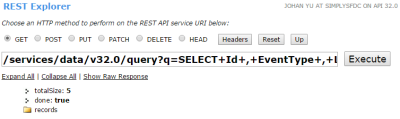
From here, click Expand All link to see all record in detail, then click link at LogFile

It will display Raw Result the same as using Rest Explorer installed package above. You can copy and paste the result from header “EVENT_TYPE”,”TIMESTAMP” … into Notepad and save as CSV file.
Sample CSV file for Event Type = ReportExport.
Reference:
Use Event Log Files to Understand Organization Trends
Adam Torman on Event Log Files
Cheers!!!
